The need for monitoring and tracking bugs and issues has increased due to rising complexities in software development. One of the best test management solutions on the market, Testworthy, offers effortless Jira software testing integration. With the help of this widely used project management and bug-tracking tool, teams can collaborate on software development projects, manage various testing activities, and monitor progress. In this post, we'll look at how to create bug-tracking reports with Jira and how it might help you manage your software testing efforts.
First, let's talk about the significance of creating bug-tracking reports in the software development life cycle before discussing how Jira can help in doing so. In software development, bugs are almost impossible to avoid completing during development. So, to ensure that you deliver flawless software consistently, it's essential to properly test the software and detect and fix even the most minor bugs affecting the software's functionality, security, and performance. Companies can ensure the quality of their software products and provide immersive UX by promptly addressing bugs and issues.
Now that we are aware of the capabilities of Jira as a bug-tracking tool, let's find out how you can create reports using this project and test management software:
Identifying vulnerabilities and tracking bugs is super important for delivering high-quality software products. To evaluate the efficacy of these software testing activities, it's important to specify accurate metrics for your team and project before creating bug-tracking reports in Jira. Here are two of the most common bug-tracking metrics:
After clearly defining bug priority and severity, the next step is to detect and track bugs using the Jira software. This project and test management tool provides multiple ways to catch bugs, such as importing issues from external sources, automatically generating issues from user bug reports, or creating issues manually. It's important to include all relevant information, including bug description, steps to reproduce, screenshots, etc. while creating a bug in Jira. As mentioned, it's also important to define the severity and priority of the bug based on the metrics defined. Once bugs are detected in Jira, QA managers can assign them to the relevant team members, and their progress can be tracked throughout the bug-tracking process. Tracking may include stages and actions like open, in progress, resolved, closed, etc. Teams can customize the workflow stages and transitions based on the specific project requirements.
The Jira software has various useful bug-reporting features at its disposal that can enable teams to create custom bug-tracking reports to gain valuable insights into the progress and status of bugs and issues. Here are some common types of reports used in Jira for bug tracking:
Jira offers great flexibility and customization features, enabling software testing experts to create custom, insights-driven reports. Here are some ways through which you can customize bug-tracking reports in Jira:
Reviewing and analyzing bug-tracking reports in the Jira software is essential for gaining insights and taking appropriate actions. Here are the best practices for this process:
Continuously assessing and improving bug-tracking reports in Jira can help bolster testing processes and enhance their effectiveness. Here are some tips for achieving this:
Effective bug-tracking tools like Jira help software development teams ensure product quality by promptly identifying, prioritizing, and resolving bugs. Jira's exceptional bug-tracking capabilities can help teams gain insights into the status of bugs in their software development projects, identify trends, and take necessary actions to improve software quality. Combining Jira with an effective test management tool like Testworthy can enable software testing teams to efficiently create and use bug-tracking reports to streamline your software testing processes.
Why is Bug Tracking Important?
First, let's talk about the significance of creating bug-tracking reports in the software development life cycle before discussing how Jira can help in doing so. In software development, bugs are almost impossible to avoid completing during development. So, to ensure that you deliver flawless software consistently, it's essential to properly test the software and detect and fix even the most minor bugs affecting the software's functionality, security, and performance. Companies can ensure the quality of their software products and provide immersive UX by promptly addressing bugs and issues.
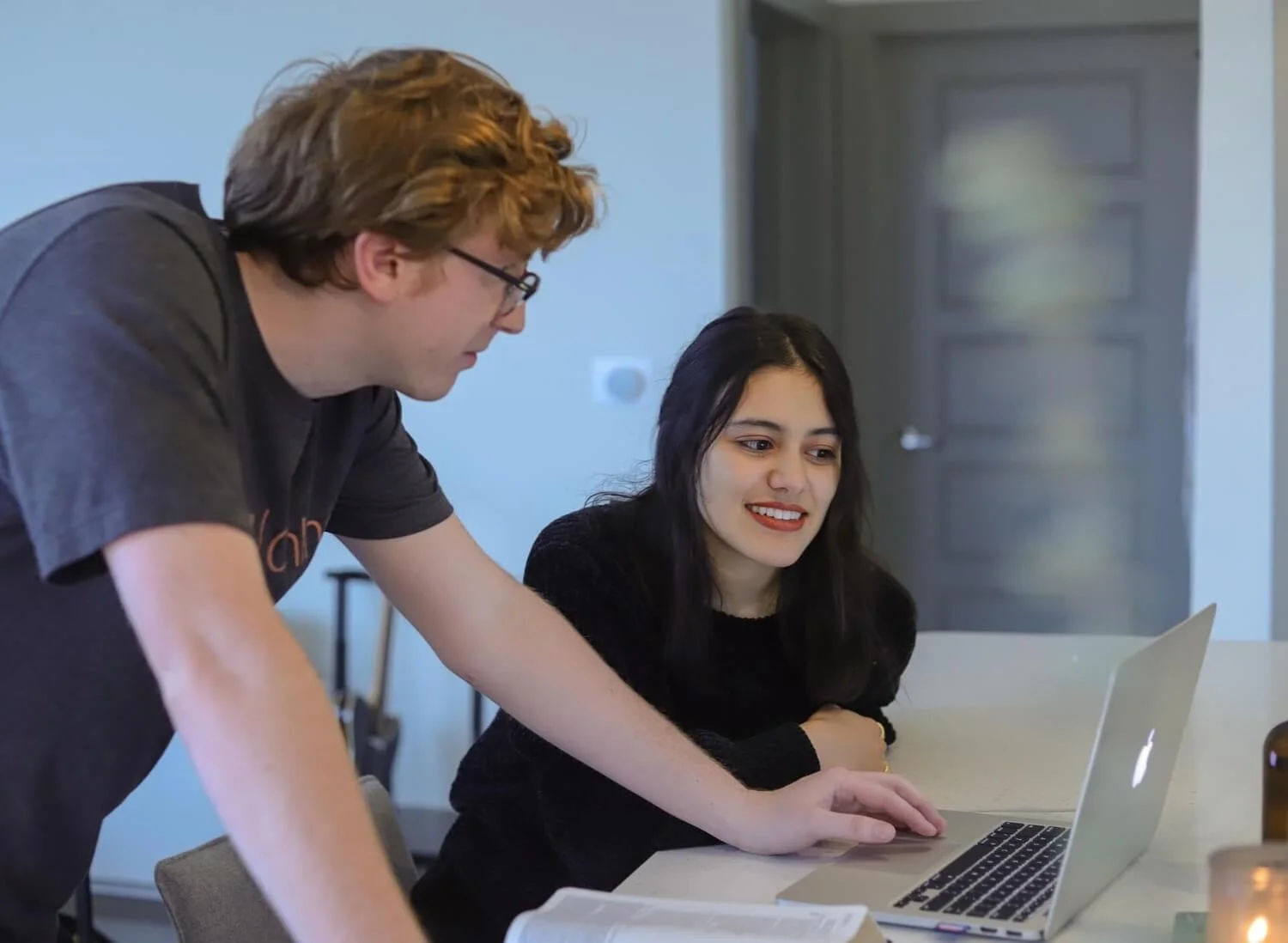
Creating Bug Tracking Reports Using Jira
Now that we are aware of the capabilities of Jira as a bug-tracking tool, let's find out how you can create reports using this project and test management software:
Step 1: Define Bug Tracking Metrics
Identifying vulnerabilities and tracking bugs is super important for delivering high-quality software products. To evaluate the efficacy of these software testing activities, it's important to specify accurate metrics for your team and project before creating bug-tracking reports in Jira. Here are two of the most common bug-tracking metrics:
- 1. Bug Severity
- 2. Bug Priority
Step 2: Capture and Track Bugs in Jira
After clearly defining bug priority and severity, the next step is to detect and track bugs using the Jira software. This project and test management tool provides multiple ways to catch bugs, such as importing issues from external sources, automatically generating issues from user bug reports, or creating issues manually. It's important to include all relevant information, including bug description, steps to reproduce, screenshots, etc. while creating a bug in Jira. As mentioned, it's also important to define the severity and priority of the bug based on the metrics defined. Once bugs are detected in Jira, QA managers can assign them to the relevant team members, and their progress can be tracked throughout the bug-tracking process. Tracking may include stages and actions like open, in progress, resolved, closed, etc. Teams can customize the workflow stages and transitions based on the specific project requirements.
Step 3: Create Bug Tracking Reports in Jira
The Jira software has various useful bug-reporting features at its disposal that can enable teams to create custom bug-tracking reports to gain valuable insights into the progress and status of bugs and issues. Here are some common types of reports used in Jira for bug tracking:
- - Bug Dashboard: Teams can create visual representations of bug tracking metrics, including bug severity, priority, and status, using Jira's customizable dashboard. Teams can configure the dashboard to display important metrics and provide an overview of the project's current status.
- - Bug Summary Report: This report gives an overview of all bugs reported in Jira, along with information regarding their severity, priority, status, and assignee. It helps teams identify trends and patterns while comprehensively viewing all the project's bugs and issues.
- - Bug Trend Report: Teams can use this report to follow the progress of bugs over time. It offers insights into the number of bugs found, fixed, and closed over various periods, assisting teams in determining whether the bug situation is improving or worsening.
- - Bug Aging Report: This report helps teams identify bugs that need fixing after opening. To help teams focus their efforts, it gives information on the bugs' age, severity, and significance.
- - Bug Burndown Chart: This report visually represents how bugs in the project have progressed over time. It displays the number of bugs that need to be fixed, enabling teams to monitor their progress and predict when all bugs will probably be fixed.
- - Bug Distribution Report: This report explains how bugs are split according to severity, priority, and other metrics. Teams can then focus on areas where bugs are more common or critical.
- - Bug Resolution Time Report: This report provides information regarding the expected or required duration for fixing bugs. It helps teams monitor their bug-fixing process's effectiveness and identify.
- - Bug Assignee Report: This report provides information regarding the workload and productivity of certain team members in addressing bugs and issues. It helps teams identify team members who might be overburdened with bugs or need additional support to reach their targets for bug resolution.
- - Bug Trend by Severity/Priority Report: This report provides details regarding the trend of bugs based on their severity or priority. It enables teams to take appropriate action by identifying critical bugs that must be addressed on priority to mitigate possible risks. If high-priority bugs get overlooked, this report allows them to take appropriate actions.
Step 4: Customize Bug Tracking Reports in Jira
Jira offers great flexibility and customization features, enabling software testing experts to create custom, insights-driven reports. Here are some ways through which you can customize bug-tracking reports in Jira:
- 1. Filters: Create custom filters based on project, status, severity, priority, assignee, and more to focus on specific aspects of bugs relevant to your project or team.
- 2. Dashboard: Customize dashboards with widgets that display bug-tracking metrics important to you. Add, remove, rearrange widgets, and customize the displayed data to create a personalized dashboard.
- 3. Charts and Gadgets: Choose from various chart types, such as pie charts, bar graphs, and line charts. Then, you can customize them with filters, parameters, and other options to create visual reports that are easy to understand.
- 4. Export Options: Export bug tracking reports in CSV, Excel, and PDF formats to share with stakeholders or archive data for future reference.
- 5. Custom Fields: Create custom fields to capture additional information related to bugs, such as customer or business impact. Use custom fields in bug tracking reports to provide more context and insights.
Step 5: Review and Analyze Bug Tracking Reports in Jira
Reviewing and analyzing bug-tracking reports in the Jira software is essential for gaining insights and taking appropriate actions. Here are the best practices for this process:
- 1. Regular Review: Set up a regular cadence for reviewing bug tracking reports to stay updated on bug status and resolve them promptly.
- 2. Identify Trends: Look for recurring patterns of bugs, common root causes, or changes in severity or priority to address underlying issues and make informed decisions on bug prioritization and resource allocation.
- 3. Drill-down Analysis: Use filters and custom fields in Jira to drill down into specific aspects of bug-tracking reports for granular insights. Capture relevant information in custom fields and analyze data to identify correlations or patterns.
- 4. Collaboration and Communication: Share bug tracking reports with stakeholders and collaborates with team members to discuss findings, identify action items, and use Jira's commenting and notification features for effective communication.
- 5. Take Action: Use the insights gained from bug tracking reports to take appropriate actions, such as addressing root causes of recurring bugs or allocating resources to high severity or priority bugs. Make data-driven decisions and drive improvements in your bug resolution process using the bug tracking reports.
Step 6: Continuously Improve Bug Tracking Reports in Jira
Continuously assessing and improving bug-tracking reports in Jira can help bolster testing processes and enhance their effectiveness. Here are some tips for achieving this:
- 1. Solicit Feedback: Valuable feedback from team members, stakeholders, and users can help you understand their requirements and preferences. Incorporate their feedback into the bug-tracking reports to make them more accurate and actionable.
- 2. Update Filters and Custom Fields: As your project evolves, update filters and custom fields in Jira to capture new information or reflect changes in project requirements, ensuring that your bug-tracking reports remain relevant and accurate. As your project progresses further, update custom fields and filters to cap.
- 3. Refine Dashboards and Gadgets: Review and refine your Jira dashboards and gadgets to provide the most relevant information. Customize widgets, rearrange them, and update data displayed to align with project priorities.
- 4. Stay Updated with Jira Features: Stay updated with the latest Jira features related to bug tracking and reporting, and leverage them to enhance the effectiveness of your bug tracking reports.
- 5. Train Team Members: Provide training and ongoing support to team members on effectively using Jira for bug tracking and reporting. Ensure their familiarity with relevant features and functionalities of Jira, and address any questions or challenges they may have.
Conclusion
Effective bug-tracking tools like Jira help software development teams ensure product quality by promptly identifying, prioritizing, and resolving bugs. Jira's exceptional bug-tracking capabilities can help teams gain insights into the status of bugs in their software development projects, identify trends, and take necessary actions to improve software quality. Combining Jira with an effective test management tool like Testworthy can enable software testing teams to efficiently create and use bug-tracking reports to streamline your software testing processes.