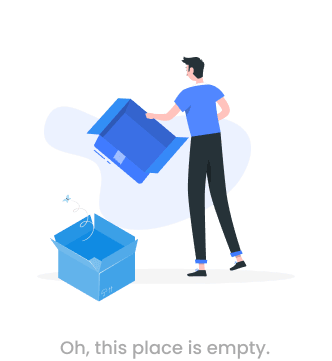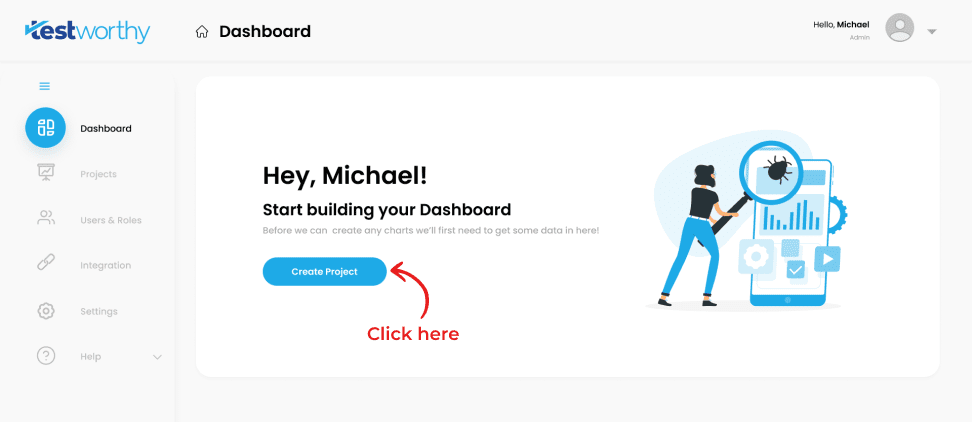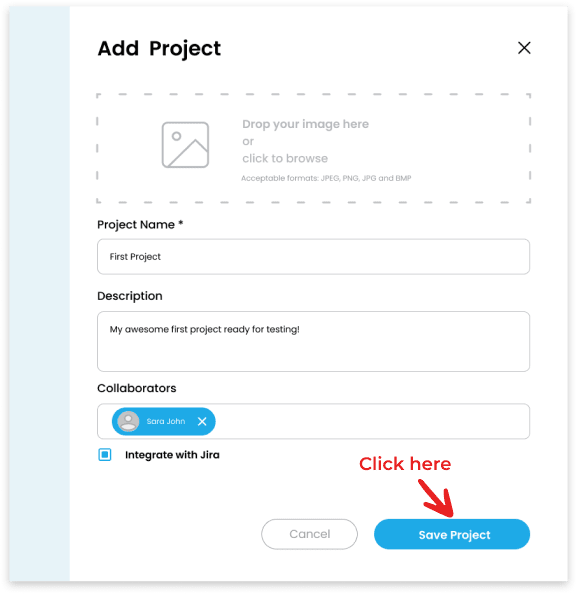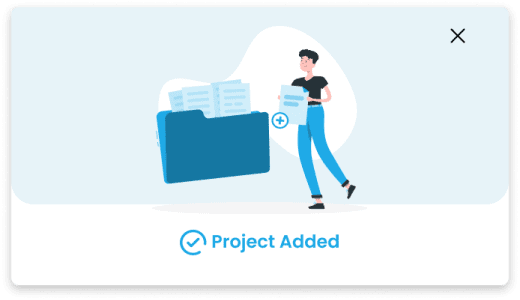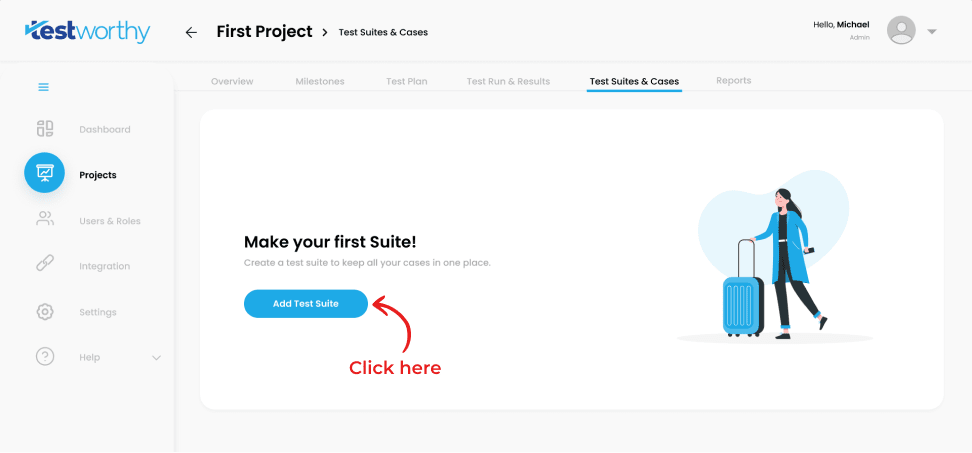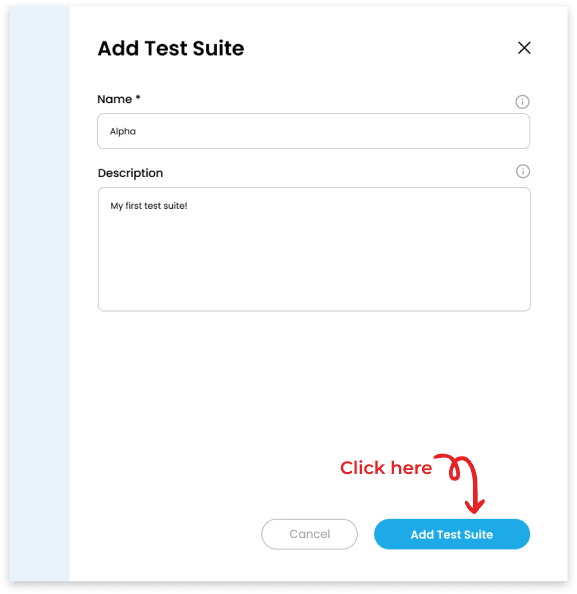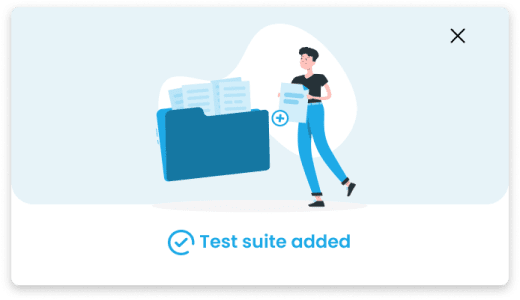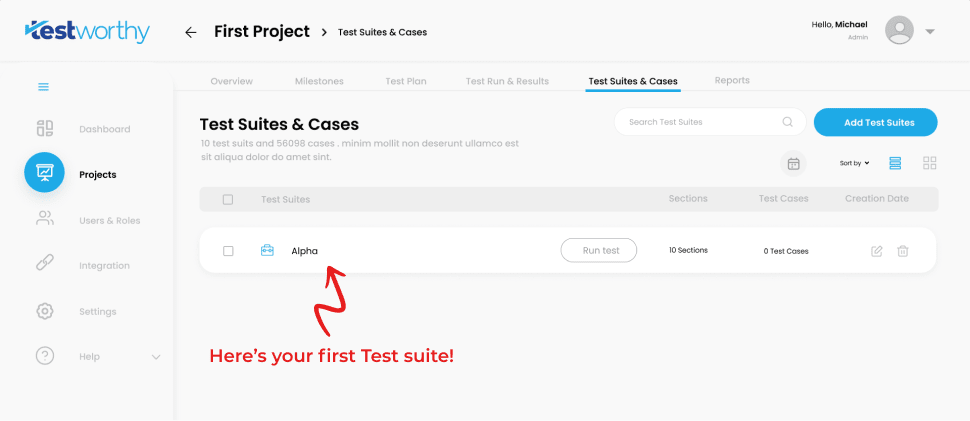Introduction
At Testworthy, we understand that a software experience must be flawless. Our vision is to help organizations create maximum desired impact with their software. Our mission is to ensure the development of high-quality software products, without sacrificing speed, collaboration or agility.
Testworthy is a comprehensive, robust automated test management tool, which empowers software organizations to thoroughly plan and execute testing on their products, and deliver seamless experiences to their customers, faster.
Managing and documenting test cases on paper, bug tracking tools, or generic document management systems quickly approaches its limits. Within an efficient user interface and application structure, Testworthy allows you to develop, manage, and organize test cases and suites.
Suite
A suite is a collection of cases that are intended to be used to test a software program to show that it has some specified set of behaviors. A suite often contains detailed instructions or goals and the information on the system configuration to be used during testing. For example, “Testworthy-Web” will be a suite.
Cases
For each single section, there can be a single or multiple case which will be used to test the functionality. For example, for the section User Insertion the cases could be “Unique User ID”, “Email Validation”, “Username should be a required field” etc.
Test Runs
The test run refers to any action which will be performed on the test cases. For example, “For a particular sprint, a test run will be created which compile the health of respected test cased”.
Built on a high-performance server infrastructure, the servers of Testworthy are located in modern state-of-the-art data centers. We guarantee performance network links, abundant power systems, secured access control and more.
- A Centralized Ecosystem Through which all stakeholders can manage tests, requirements and test cases on one platform. It also tracks and monitors results efficiently.
- The Customized Test ReportingThat provides real-time dashboards, graphs, QA test reports and any other actionable insights, depending on the user's needs.
- The Test Case Planning:It ensures executing tests and managing their pass/fail status. Additionally, the tool's design enables effective reuse and repurposing of test cases, significantly reducing project kick-off time and consequently, faster delivery.
Projects
A project is a temporary endeavor with a beginning and an end which must be used to create a unique product, service or result.
Once you get the project access on Testworthy, as a user you can access the testcases, test plans and test runs. You can also perform some actions like create, update and delete on test cases, runs and suites.
A milestone is a specific point within a project’s life cycle used to measure the progress toward the ultimate goal. It will represent the project health through analyzing the Test plans, test runs and Cases.
Step 1
Select your project and tap on the “Milestones” from the Navigation bar. Click on “Add Milestone” button.
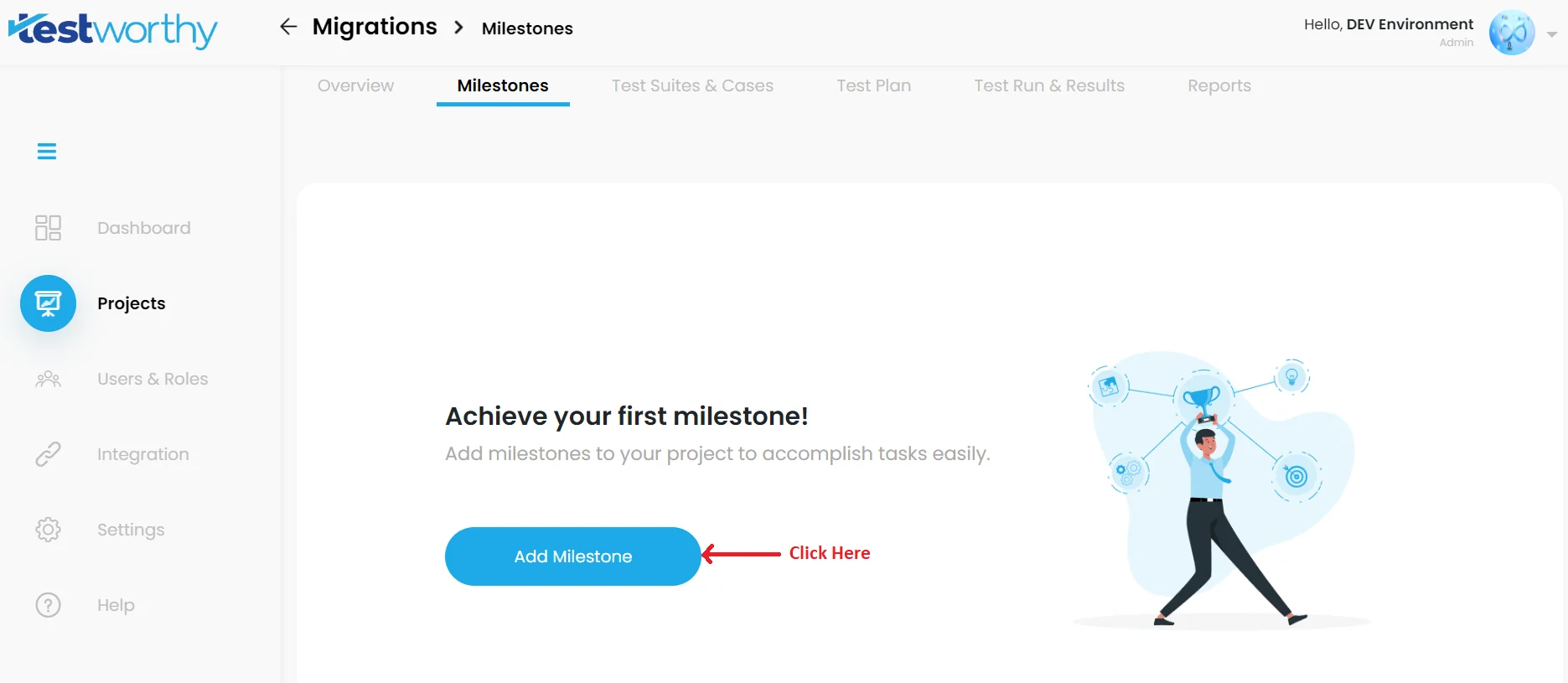
Step 2
Fill out the details in the given form regarding the milestone and then tap “Add Milestone”.
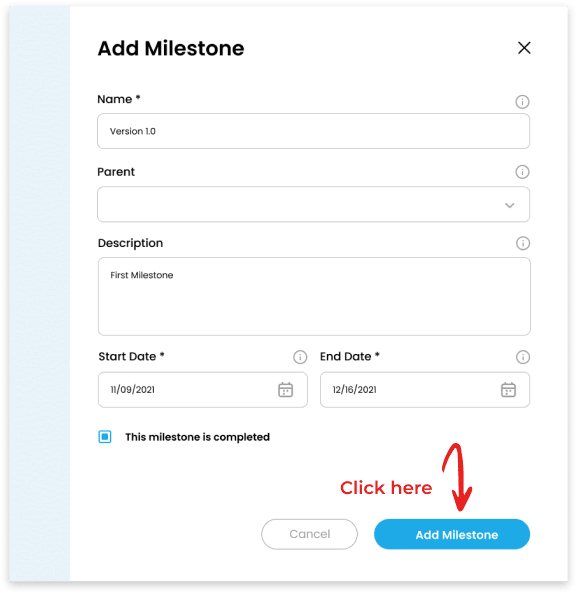
The milestone has been added successfully!
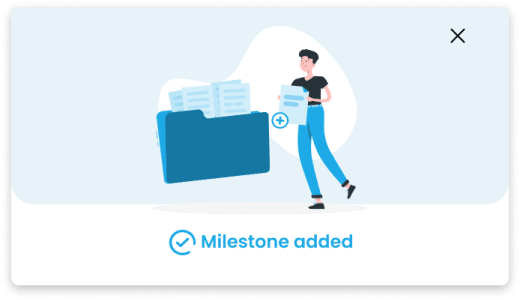
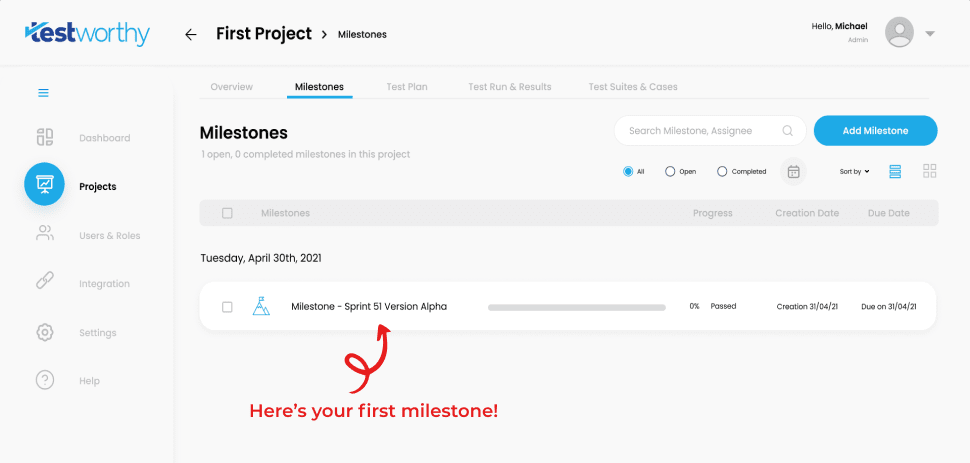
There can be multiple test plans of a project. In a test plan, all the cases are pulled. A test plan has always a deadline and divided into the modules.
Step 1
From the Nav bar, click on “Test Plan”.
Step 2
Tap on the “Add Test Plan” in order to add your first suite.
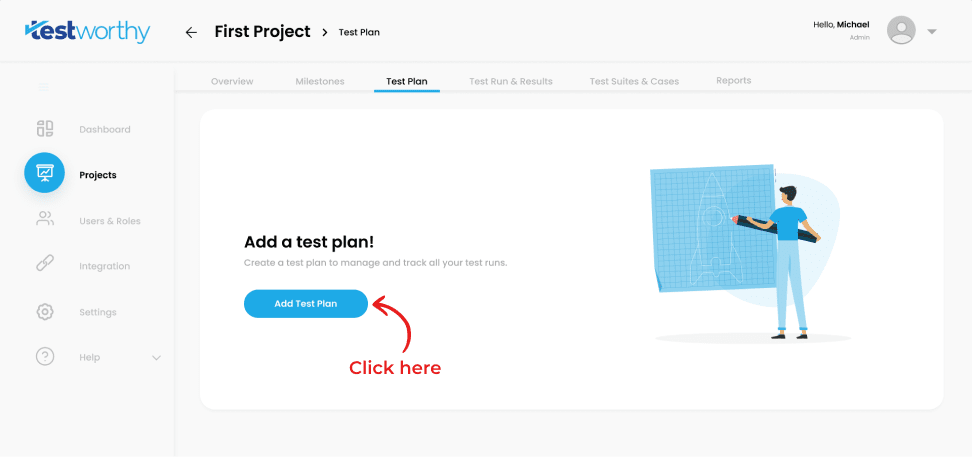
Step 3
Enter the details of your test plan.
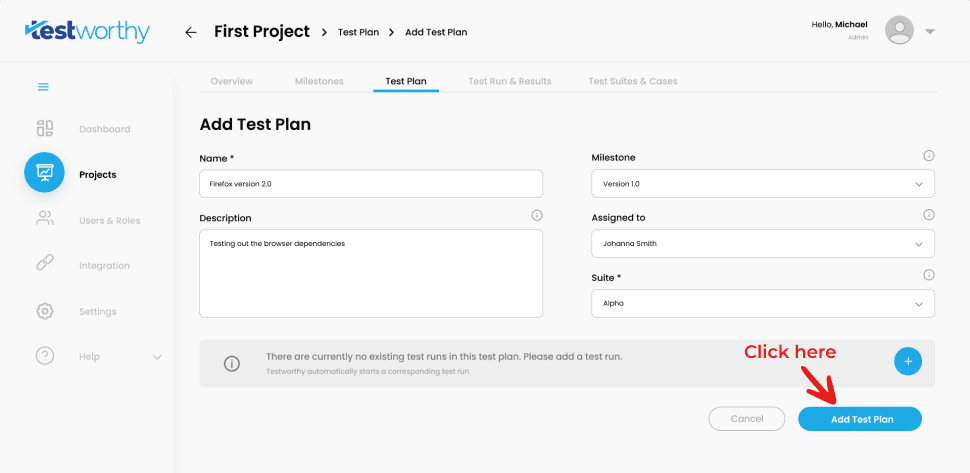
The test plan has been added successfully!
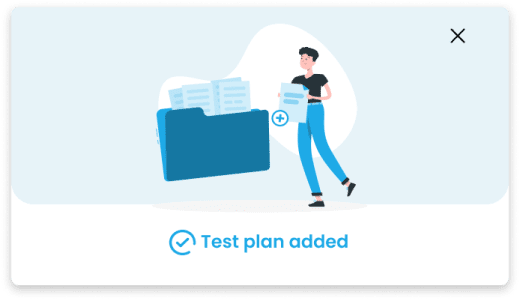
Step 1
From the Nav bar, click on “Test Runs & Results”.
Step 2
Tap on the “Add Test Run” in order to add your first run.
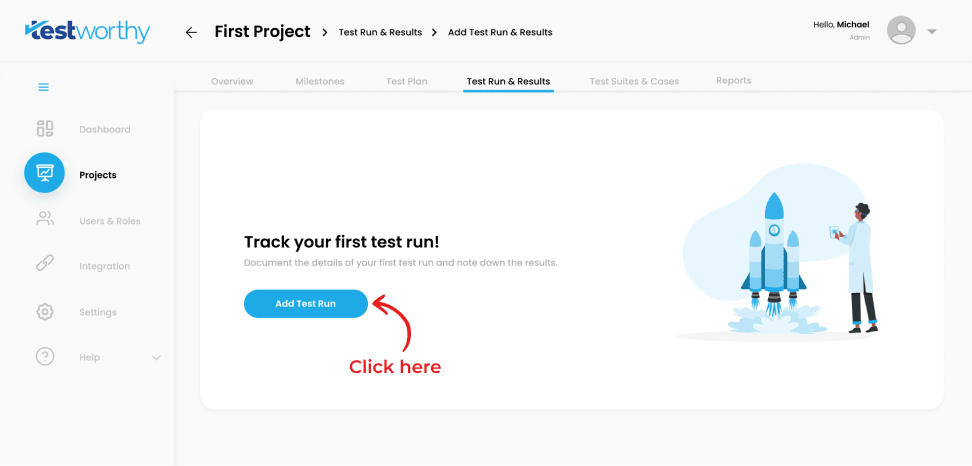
Step 3
Enter all the details of your test run and select type of the case by tapping on the preferred choice of bullet. Press “Save Test Run” button.
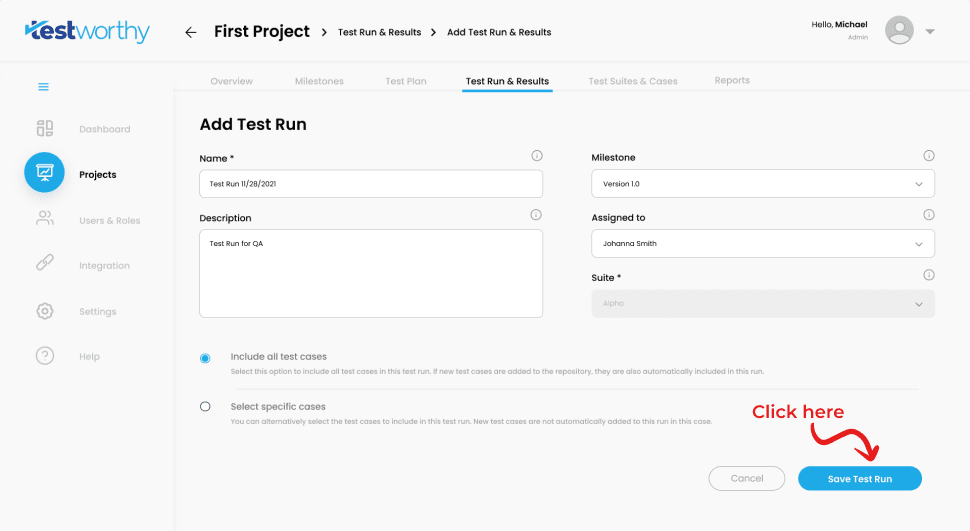
The test run has been added successfully!
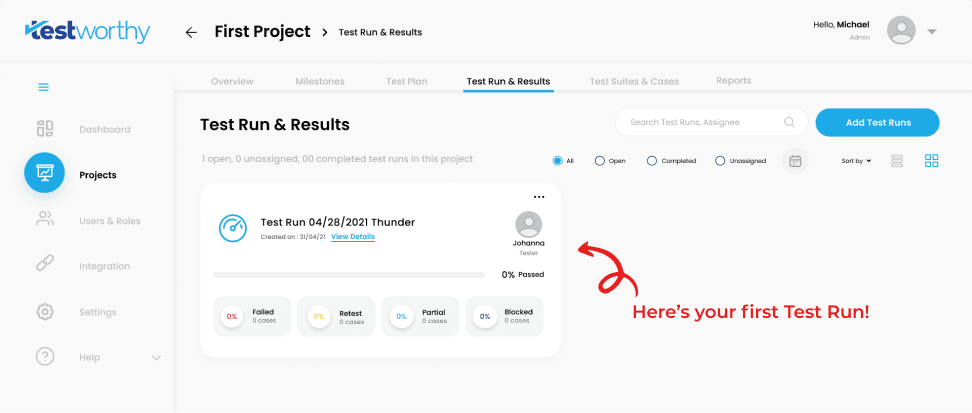
Test
The pulled test cases can be seen as a single test on which a developer will take some action, such as marking the cases “Pass”,” Fail”, “Partial”, “Blocked”.
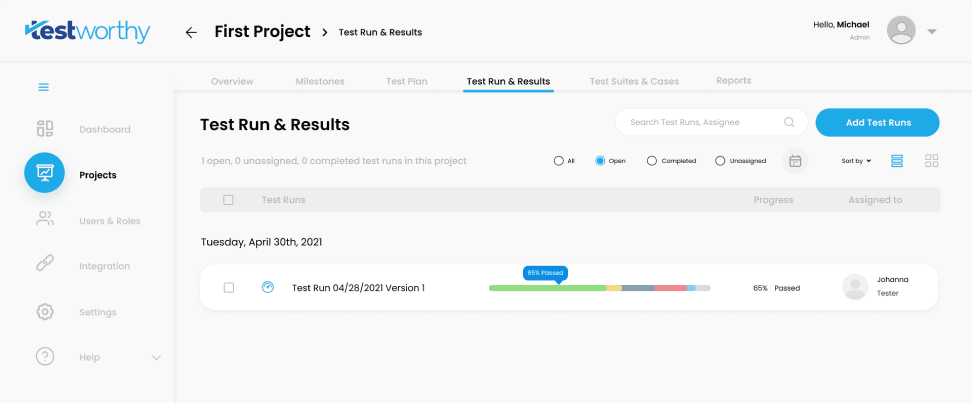
Test Changes
Test changes will be used as a change log that keeps track of any significant changes made to the test. For example, In the above test case, the developer marked the test as Pass while testing it a second time, so in the test change, a record will be maintained as Fail (1st time) and Pass (2nd time).
Adding Users and Roles
Additional users, such as team members and customers, can be added and invited to your Testworthy instance.
Step 1
To do so, select “Users and Roles” from the Side bar menu and click on “Add User” button.
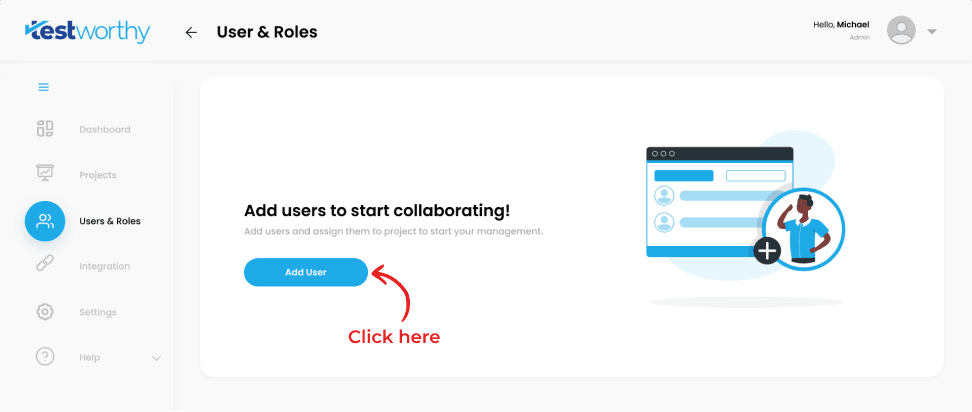
Step 2
Enter the details of the project in the form and click “Save Project”
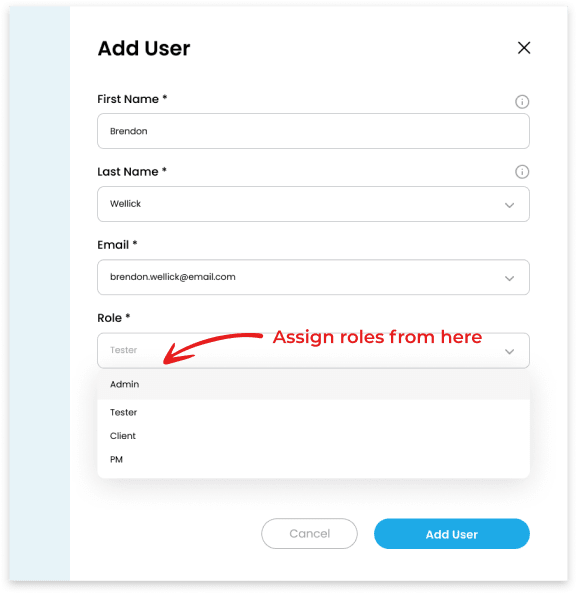
Step 3
Enter all the details of the user and select the respected role of the user from the drop down.
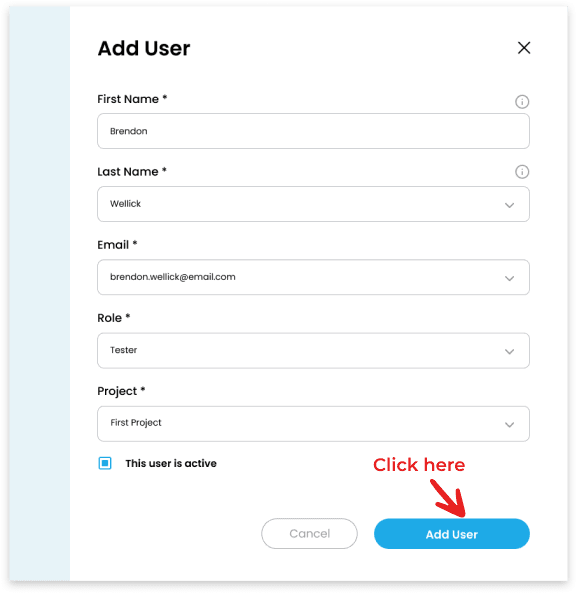
The user is added successfully.
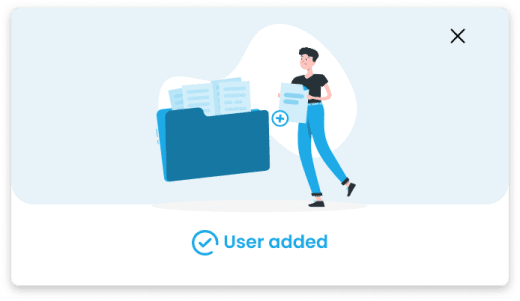
Integration Guide
Seamlessly integrate Testworthy into your workflow with the help of our comprehensive, user-friendly integration guide, equipped with step-by-step instructions to increase efficiency and productivity.
Subscription Plan
Testworthy offers excellent best-value subscription offers. The subscription packages can be monthly or yearly and are based on the number of activated users you have. Each option includes access to the latest product version, upgrades, all releases and full support. You can also change the number of users every month as per your current needs.
Initially, you can use the trial version before purchasing Testworthy. The trial version can be used by up to 5 users before making a purchase.
Step 1
To change your subscription plan, select Settings from the side menu bar and tap on the “Subscription and Card Payment” from the Nav bar.
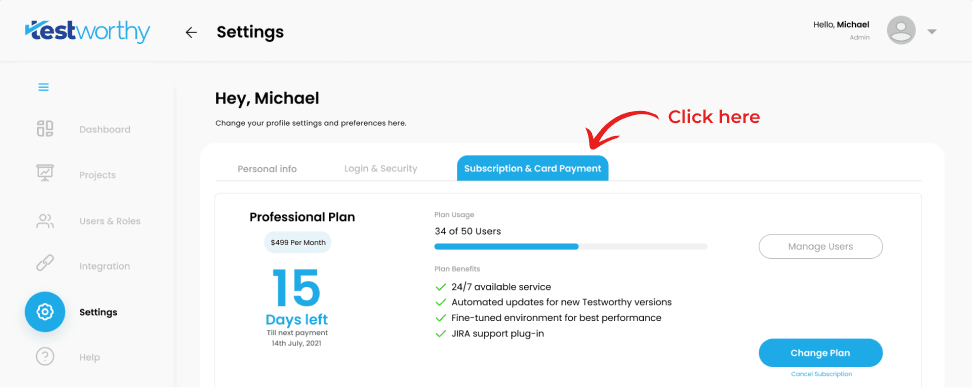
Step 2
Click on the “Change Plan” button and then select the respected plan of the choice.
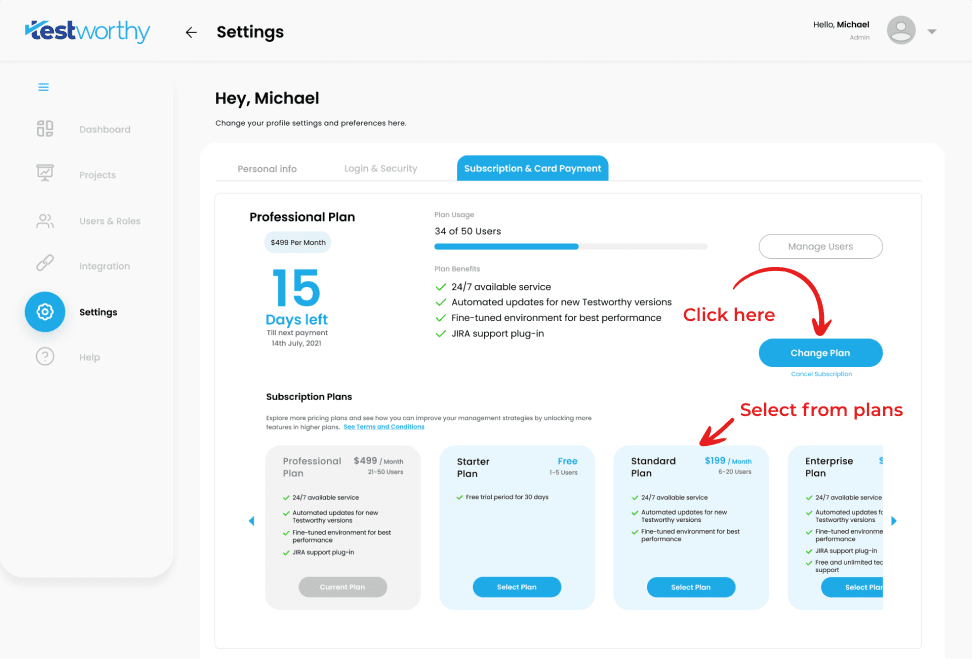
Step 3
Enter your card details and press the “Change Plan” button.
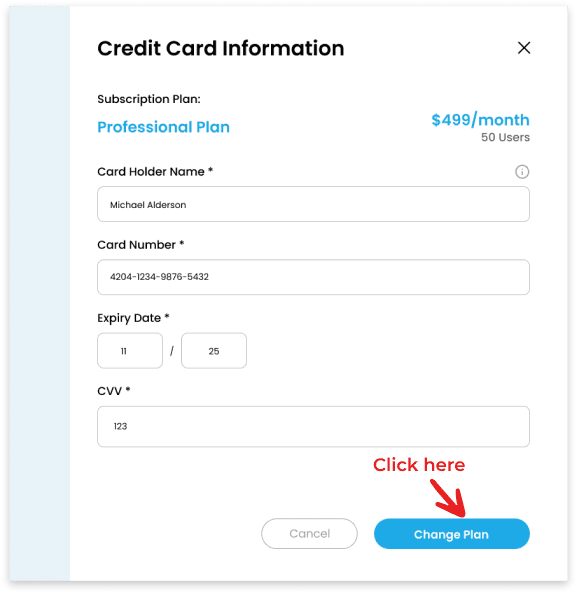
Get Started Document
The following Get Started document will help you familiarize with Testworthy jargon and help you manoeuvre your way around the application.
API Documentation
Unlock the full potential of Testworthy with our API Documentation. Whether you're a developer or a user looking to customize your experience, this resource is your guide to success.